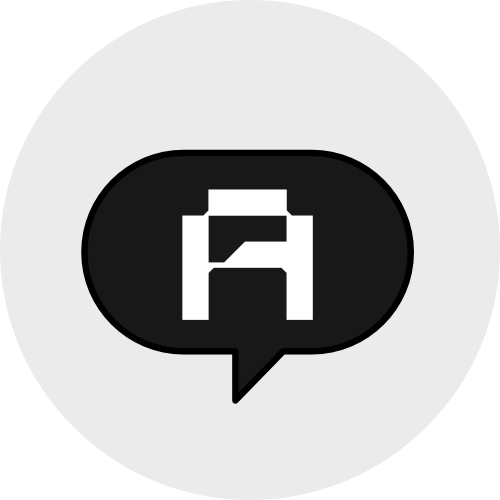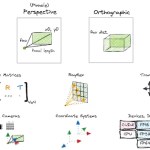Building a Neural Network in Excel: AI/ML Begginer’s Step-by-Step Guide
Welcome to an in-depth guide on building a neural network using Excel! Neural networks are powerful computational models that mimic the human brain, allowing computers to solve complex problems, recognize patterns, and make predictions. While Excel is not commonly used for machine learning, it’s an accessible and interactive way to understand the fundamentals of neural networks without needing a coding background. This guide will walk you through building and training a simple neural network in Excel step-by-step, helping you gain hands-on experience with concepts like inputs, weights, activation functions, and backpropagation.
Table of Contents
- Introduction to Neural Networks
- Understanding Neural Network Components
- Setting Up Excel
- Step-by-Step Guide to Building a Neural Network in Excel
- Example Neural Network Structure
- Training the Network in Excel
- Common Issues and Troubleshooting
- Conclusion
- Additional Resources
Introduction to Neural Networks
A neural network is a computational model inspired by the human brain’s neural structure. It is designed to identify patterns, recognize data relationships, and make predictions based on inputs. These networks are used in a wide range of applications, from image recognition to predictive analytics in business.
One of the simplest forms of a neural network is the Perceptron, introduced by Frank Rosenblatt in 1958. The perceptron uses an input layer, hidden layer, and output layer to make predictions based on patterns within data. In this guide, we’ll construct a basic neural network in Excel to better understand these concepts without diving into programming.
Understanding Neural Network Components
Before we start, let’s cover the essential components of a neural network:
1. Inputs
Inputs are the features of your dataset that the network processes to make predictions. For example, if predicting house prices, inputs could include factors like the number of bedrooms, square footage, and location.
2. Weights
Weights are parameters that represent the strength of the connections between layers. Each input is multiplied by a weight, and the weighted sum is used to make predictions. Weights are initially randomized and adjusted during training.
3. Bias
Bias helps the network adjust its output along with weights, improving flexibility when learning patterns.
4. Activation Function
The activation function determines whether a neuron should activate and affect the output. Common activation functions include:
- Sigmoid: Outputs values between 0 and 1, often used for binary classification.
- Tanh: Outputs values between -1 and 1, useful for centering data.
5. Backpropagation
Backpropagation adjusts the network’s weights to minimize the error, allowing the model to improve its predictions during training.
Setting Up Excel
To build a neural network in Excel, we need to set up an organized structure:
Create Columns for Inputs, Weights, and Outputs:
- Column A: Inputs
- Column B: Initial Weights (use
=RAND()to generate random weights). - Column C: Weighted Sum of Inputs and Bias
- Column D: Activation (apply activation function here).
- Column E: Error
- Column F: Adjusted Weights
Add Headers:
Label each column according to its purpose to avoid confusion as you move forward.
Step-by-Step Guide to Building a Neural Network in Excel
Step 1: Initialize Weights
- In the column for weights (e.g., Column B), use
=RAND()to generate random initial values for each input’s weight. - Each input will be multiplied by its corresponding weight to determine its contribution to the final prediction.
Step 2: Set Up Training Data
Fill your inputs and desired outputs. For example:
| Input 1 | Input 2 | Input 3 | Output |
|---|---|---|---|
| 0 | 0 | 0 | 0 |
| 0 | 0 | 1 | 0 |
| 0 | 1 | 0 | 0 |
| 0 | 1 | 1 | 1 |
| 1 | 0 | 0 | 0 |
Step 3: Calculate the Weighted Sum
Using the formula SUMPRODUCT in Excel, calculate the weighted sum of inputs:
=SUMPRODUCT(A2:C2, E2:G2)Step 4: Apply the Activation Function
To apply the Sigmoid activation function, use:
=1 / (1 + EXP(-H2))This formula takes the weighted sum from Step 3 and outputs a value between 0 and 1, representing the neuron’s prediction.
Step 5: Calculate Error
The error indicates how far off the prediction is from the actual result:
=Output (Actual) - Output (Predicted)Place this formula in the next column, and repeat for each row of data.
Step 6: Adjust Weights
Use the calculated error to adjust weights. For each weight, adjust using a learning rate (e.g., 0.1) to control how much the weights should change:
=Old Weight + (Learning Rate * Error * Input)Step 7: Iterate the Training Process
Repeat Steps 2-6 for multiple iterations (or epochs) to train the model. Each iteration brings the network closer to minimizing error.
Example Neural Network Structure
For a neural network with two input values:
Input Values in Column A:
- A1: 0.5
- A2: 0.7
Random Weights in Column B:
- B1 and B2:
=RAND()
- B1 and B2:
Weighted Sum in Column C:
C1: =SUMPRODUCT(A1:A2, B1:B2)Sigmoid Activation in Column D:
D1: =1 / (1 + EXP(-C1))
Following these steps, you’ll have a basic, working neural network that can make simple predictions.
Training the Network in Excel
To train your Excel neural network:
- Recalculate outputs and errors after each iteration.
- Adjust weights accordingly, and repeat until error values converge, and predictions improve.
Common Issues and Troubleshooting
Here are some common issues and solutions:
- Formula Errors: Excel may return errors if cell references are not correctly linked.
- Convergence Problems: If weights don’t converge, try reducing the learning rate.
- Excel Limits: Excel is not ideal for large datasets; keep your data small for optimal results.
Conclusion
Building a neural network in Excel is a fascinating way to grasp machine learning fundamentals without coding. Although Excel isn’t designed for handling complex machine learning tasks, constructing a neural network from scratch in this environment allows a clear understanding of weights, biases, and backpropagation. With this guide, you should now have a basic neural network capable of learning and adjusting predictions over time!
Additional Resources
- Neural Network From Scratch In Excel – Towards Data Science
- Building a Neural Network with Backpropagation in Excel – Towards AI
- Building a Basic Neural Network from Scratch: A Step-by-Step Guide
Thank you for joining this journey into neural networks with Excel! Explore more about artificial intelligence and data science through practical examples to deepen your understanding.
References
- Neural Network From Scratch In Excel – Towards Data Science While using Excel/Google Sheets for solving an actual problem with machine lea…
- Basic Neural Network in Excel – YouTube Constructing a basic back-propagation algorithm in microsoft excel. File availab…
- Building a Neural Network with Backpropagation in Excel – Towards AI In this article, we’ll show you how to build a neural networ…
- Building an LSTM Neural Network in Excel – A Step-by-Step Guide A: Yes, it is possible to build a neural network in Ex…
- Build your own neural network using Excel Solver and a single line … Training a Neural Network in a Spreadsheet · Neural network in…
- Make a Neural Network in Excel, AI for Business People – LinkedIn The Perceptron was introduced by Frank Rosenblatt in 1957. He proposed a Perce…
- Building a Basic Neural Network from Scratch: A Step-by-Step Guide Pattern Recognition: Neural networks excel at identifying patterns in data, en…
- Neural Networks in Excel | XLSTAT Help Center This tutorial shows how to set up and interpret a Neural N…
- Interactive Neural Network Fun in Excel – Towards Data Science Create the layers (nn.Linear, nn.Tanh and nn.Sigmo…
- Building a Recurrent Neural Network in a spreadsheet – YouTube We continue the theme of building neural networks in a spreadsheet, as a wa…
Excel Automation with Python & ChatGPT
Let’s network—follow us on LinkedIn for more professional content.
Explore more about AI&U on our website here.